When Apple teased us with a Sneak Peek we knew that there had to be more to Final Cut Pro X than they showed. There certainly is and these features are great. Here’s the run down of the key new features that were not seen during the Sneak Peek, but deserve to be known.
Import with optional Transcode/Proxy Generation in Background
We heard about copying files in the background while beginning to edit, but it goes one step further.
Working in native codecs is transparent in Final Cut Pro X, but many of the codecs are “high stress” on the processor. To reduce the overhead during editing you can optionally choose to have native codec footage transcoded in the background. But wait… there is no wait!
When you choose that option, you can start editing (or adding keywords) to clips with the native codec (even while it’s copying off the card as well). When Final Cut Pro X’s finished the transcode to ProRes 422, it automatically swaps out the references to the native media, to references to the transcoded ProRes media! The best of all worlds in fact.
Import while recording, import from iPhone/iPad/iPod
Record directly into Final Cut Pro X from any connected camera, including iPhone, iPad, iPod or even a built-in iSight camera. So when you’re capturing your next YouTube rant, you capture straight to an Event ready for editing instantly.
Automatic saving!
Every step you make, every cut, change, rename or other action is automatically saved to Final Cut Pro X’s database. You can never lose work. Power outage – reboot and Final Cut Pro X will be exactly where you left it. Should there be need to Force Quit, then Final Cut Pro X will reboot to the exact same settings as before the crash.
You will never, ever lose work again! Plus you have unlimited smart undos although at version 1, no History Palette, which would be a nice feature to have.
Placeholder clips
This is an amazing new feature: create placeholder graphics for footage not yet shot. This is a special Master Template in the Generators and it has its own menu item in the Edit menu (with a keyboard equivalent, of course).
Choose the number of people, their gender balance, the setting, time of day and other parameters for the Clip in a Project. Even add optional on-screen notes. If you like this idea you’ll love Martini Quick Shot, which has many more features.
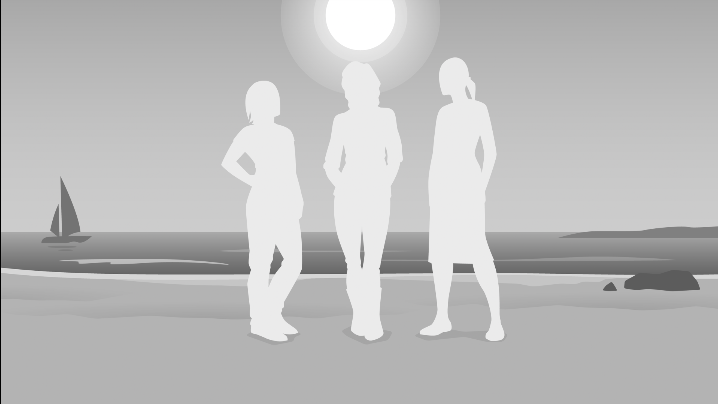

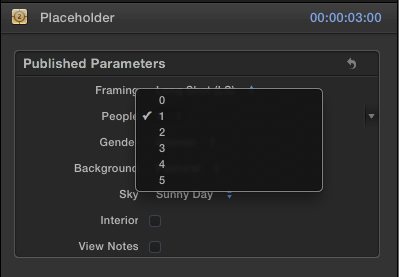
More Metadata Enhancements
As well as Keywords (and Smart Collections) Final Cut Pro X supports most metadata from the files, including EXIF, IPTC and other camera metadata not used in the Browser Views. The metadata area is displayed as the Info pane of a clip’s details in the Info Board. (Click the i button at the right of the middle tool bar.)
Here you can add and access Reel, Scene, Take and Angle information, as well as enter Audio Role. (Audio Role is likely to become the future method for directing specific audio functions to output channels for further audio sweetening: dialog clips to dialog output, for example. This has not been implemented yet, so is merely conjecture on my part.)
I’ve written a lot more about Final Cut Pro X and metadata in my new book Conquering the metadata foundations of Final Cut Pro X.
Keyword Shortcuts
As I speculated the disclosure triangle at the bottom of the Keywords Editor opens to reveal nine slots for keyboard shortcuts to apply keywords. The first nine keywords you enter will automatically fill these slots, but you can change and update them at any time. This makes adding keywords quick and easy!
Metadata Views
In the Info pane, what combination of metadata that is displayed is selected from the pop-up menu at the bottom left of that window. You’ll find there the optional display of EXIF, IPTC, Audio View, etc. What is displayed in these views is completely flexible and customizable via “Edit Metadata View”.
In fact you can add your own metadata category fields here, with your own metadata, in addition to controlling the view. Â Unfortunately, the added metadata fields (nor any other than Notes) don’t seem to be searchable in an “Find” operation or in a Smart Collection.
Batch rename clips based on metadata
One very cool new feature is to batch “rename” clips based on metadata. This is totally non-destructive. In fact it’s a metadata-complied name. It’s incredibly flexible. See the example.
Your original names are still available and can be reverted to at any time. This is only metadata manipulation.

Add notes to a clip
Notes is a general purpose field in the extended metadata view in the Info board as explained above. It’s a free form text field that you can use for any purpose. Â You could, in theory, paste in a transcript because the Text field is searchable and will display in Smart Collections.
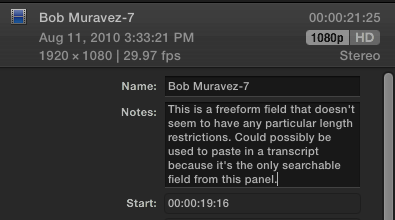
What is interesting is that the Note is Clip specific. Each instance of a clip has an independent notes field.
- If a Note is applied to a clip in the Browser then the Note will be in any copy of the Clip added to a Project (edit).
- Notes added to an instance of a clip in a Project can independently change. Even on multiple copies of the same clip.
This has all the advantages of automatically independent clips but also, because of the database, every clip is tracked back to the master media file.
Surround sound panning
Full surround sound placement in Final Cut Pro X – very similar to the way it worked in Soundtrack Pro.
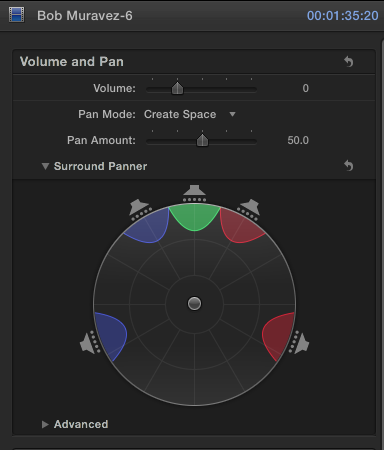
Preserve Audio Pitch
For retimed clips you can choose to preserve pitch so that sped up clips don’t have higher sound.
Titles!
A best-of-breed titling tool. Full animated titles based on presets, that are composed directly over your video in the unified Viewer. Modify any preset, or create your own as a Motion Template, with greatly enhanced features. Titles can even have mixed fonts, a popular feature request for Final Cut Pro 1 through 7.
New to Motion Templates are “Rigs”. Rigs let the graphic designer provide graphic element or color options for the Template while still limiting the editor to those preset combinations. Perfect for developing a unified set of titles that still has flexibility for contextual design changes.
Find and Replace Text
Finally, fix those typos easily by finding and replacing text in titles throughout the Project.
Themes
A Theme is a collection of Transitions (see next topic) and Titles that have a common graphic look: a graphics package for the editor to choose from. Easy for the editor and easy to separate graphic design tasks from editing tasks. Another reason why Motion 5 is sold separately from Final Cut Pro X, so that a graphic designer seat doesn’t have to pay for the full “Studio”.
Apple ships over 100 Themes with Final Cut Pro X.
Enhanced Transitions
Transitions get a big functionality boost. There are onscreen controls for effects and transitions in the unified Viewer. This lets you set (and keyframe) the origin position for transitions and other parameters, and animate them right in the Viewer.
As was obvious in the last paragraph, transitions are now keyframeable. They also can take intermediate graphic elements or video elements from the Project using drop zones.
There are plenty of traditional transitions, including the ever-popular Star Wipe!
Generators
There are new categories of Generators, covering Backgrounds, Elements, Solids and Textures. It’s almost certain these will be open to be added to by Third Party providers.
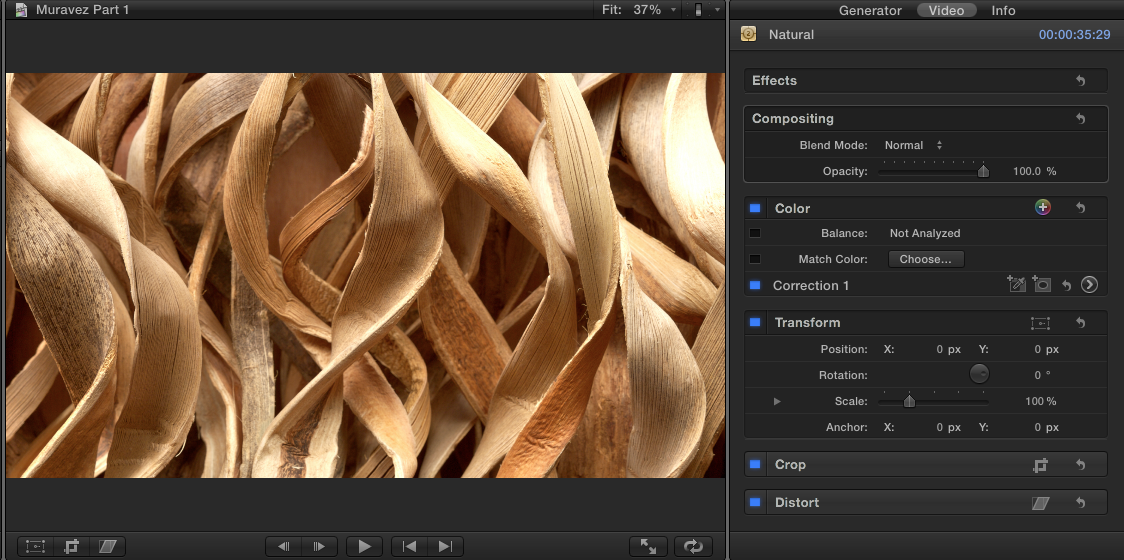
Integration with Motion for Transition and Title Creation
These enhanced capabilities for Generators, Transitions and Motion Effect Templates come with enhanced features in Motion. Motion becomes a tool for creating new Transitions, with complex inter-image effects available.
Additional Compound Clip features
You can make a Compound Clip in the Browser out of selected clips, or an empty Compound Clip to add Clips to manually.
A Compound Clip has its own Project Settings and can be different from those of the main project.
A Compound Clip can also have a different native frame rate from the main Project.
Keying
Chroma and Luma Keying are included and they’re very simple. I revisited some really problematic keys from my past life: a PAL DV Bluescreen walk in with a badly lit background that I remember having a very, very hard time keying. And yet, in Final Cut Pro X, not only did it “just work”, what previously took a half day to get working, with multiple keyframes, just worked on first pass!
Compositing
All the composite mode settings (and more) from Final Cut Pro 7 and Motion 4 are present in Final Cut Pro X.
Scopes
Greatly enhanced and fully real time scopes. Optionally show each color channel overlaid in the Waveform or RGB Parade. Very flexible and full resolution real time.
More Share options and features
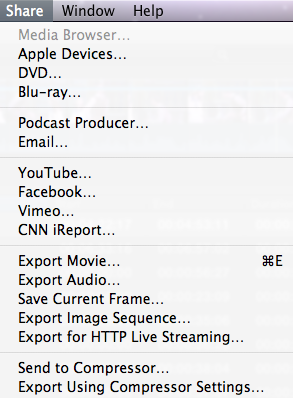
An enhanced version of the Share menu includes all output options. New are Image Sequence and HTTP Live Streaming. Also new is that, if you make any changes to the project (your edit), a symbol appears next to the Share icon, indicating that the project has changed since it was last shared. A nice reminder as to who has the most recent version and who does not.
Simplified media management
Media Management is both more flexible and simpler. See my post on “What are the Answers to the Unanswered Questions about Final Cut Pro X” under the headings:  Can I move projects to another drive? and Will FCPX’s Events be the only way to organize media?
Simple Proxy workflow
Also answered in the previous post under the heading Can I work offline/What about proxies/What about Media Manager? Swapping between primary media and Proxy media is now controlled by a simple radio button selection for the Project  (Sequence).
Multitouch gestures
New multitouch gestures have been enhanced with new timeline navigation options. Check the manual.
Command Editor
You can use the Command Editor to modify existing shortcuts, create new shortcuts, and save multiple sets of keyboard shortcuts that you can export for others to use. You can also import a set of shortcuts that someone else created. And if youʼre more familiar with keyboard shortcuts from other applications, you can use the Command Editor to substitute those shortcuts in place of the default set for Final Cut Pro X.
20 replies on “What other New Features does Final Cut Pro X have?”
I know EDL is not supported, whattabout XML?
XML in and out is no longer supported. A new way of accessing FCP X is coming. Direct from Apple in my private briefing.
any info on how it works with Final Cut Server
also about company purchases or multi seat licences
No word on multiple licenses, but we just saw Lion’s solution so probably similar.
How do you install X without it replacing 7?
I want the option to use one or the other!
Thanks…
Download FCP X. Done. They live beside each other but only one can be running at a time.
this is one of the best things i’ve read all day. thank you Philip.
Figure out how to get FCP 7- in some form – into X and life is good.
Hi Philip, great article, thank-you. Would you consider that the new colour functions in FCPX are equivalent to Color 1.5?
Our shop uses Color heavily, and I can’t imagine losing the power of all those rooms.
If there is no Color 2.0 coming, do you know if FCPX will still work (as in round-trip) with Color 1.5?
Cheers!
..Von
I am not probably the guy to ask as I never used Color – I set up rooms but never used it myself. I’d say that FCP X has all the tools from color that 90% of editors will ever use. For the high end, there’s Filmlight coming as a plug-in or Resolve as external, that is as soon as Apple gives us all access to the workflow XML.
There are certainly good things about FCP X I just wish the negative things weren’t completely show stopping for my workflows.
Von,
I haven’t played w/FCP X yet but from what I’ve seen the color correction is much improved from FCP 7 but can’t touch Color. I use Color extensively and I’m looking at other options now. I hope the Baselight plugin shown at NAB can be converted to support FCP X.
Philip,
If I duplicate a FCP X project does all the metadata entered appear in the duplicate? I thought I read that it didn’t but I’m looking for confirmation. I’m thinking of a scenario where an AE logs in the footage and then passes it off to an Editor for cutting.
Filmlight specifically said at NAB in a press release that they would be supporitng FCP X as soon as possible.
The metadata appears in the Event and if you pass Events you’ll certainly get all the keyword entries and smart collections. So if you Duplicate the Event the metadata will be duplicated with it.
I’m still a little fuzzy on my FCP X terminology so bear with me. So if I have two FCP X stations that both have the same footage on them I can add metadata at one station and there is to transfer that metadata to the other station?
Is duplicating the Event in FCP X similar to duplicating the Project in FCP 7?
To get the metadata (keywords) from Edit A to Edit B you would have to transfer the Event from Edit A (keywords entered) to Edit B. That would be copying the whole Event folder with media.
However, now you ask there is probably a way of making that work by entering the metadata on Edit A and then transferring the currentstate file from the Event folder of that Edit system, to the appropriate location in the Event folder at Edit B and I would expect the keyword metadata to be transferred. That’s a fairly small file.
Hi Philip,
Thanks for the all this extra info.
Your insight and time spent on this is greatly appreciated.
Is there any truth to the problems that users are having with both FCP7 & FCPX installed on the same systems?
I haven’t heard of any problems having FCP 7 and FCP X on the same partition but Apple recommends having them on separate partitions. I bleive this is because, when running. both apps have the same name. That could cause confusion
in fcpx, how can i know or see in the clip browser if i’ve already used or placed a clip in the timeline?
thank you
I don’t know exactly but I believe there’s a clip marker that shows that a clip has been used. Although a quick look in the documentation didn’t tell me how.
Hi, i have a question,
Can i open say a lower third project in FCP X and manipulate it from there?
if i bought a template and i wanna add it to the T section so i can work it on FCP .
Igf it’s a Motion template then you can publish it to FCP X where you can modify the published parameters.