
I’d like to introduce you to our first new piece of software for about two years: FindrCat. FinderCat is an easy-to-use app that converts your Final Cut Pro X Keywords into Finder Tags, so you can then filter and search for your media via Finder. In a world of Media Asset Management (MAM), and Digital Asset Management (DAM) this is a ‘no M’am’ asset organization tool.
The biggest advantage is that the FCP X keywords now travel with the media files, and will return to FCP X as keywords when re-imported, on any system.
It feels like a very appropriate app for us because it builds a full round-trip metadata workflow for Final Cut Pro X. I have long been aware of the fragility of Content Metadata (information about the content of our images) as it is only accessible with a project or FCP X Library. Now your keywords are available to list, view or search in Finder. On any system. There is no need to for transfer libraries, or complex asset management systems.
Not to dismiss the value of asset managements systems like CatDV, KeyFlo Pro, Kyno, Axel, etc, but the biggest reason they don’t get used, in my experience, is because it takes effort up front to get the value from these systems. You’ve already added Keywords in FCP X – why not just use them in Finder. (Most of the asset management systems will read keywords from FCP X, into their own proprietary database.)
FindrCat uses macOS Finder. No extra software required. You can list all tags in Finder, view them in List view or search tags, and other metadata, with simple or compound searches.
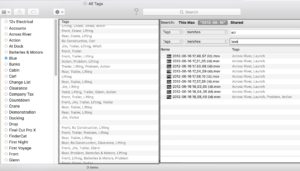
FindrCat is a direct result from a conversation Greg had with Alex Gollner (@Alex4D) and Benjamin Brodbeck at the recent Final Cut Pro X Creative Summit. Ben is a senior editor for Caterpillar, Inc and wanted a way to search all his media for a particular machine (among other uses). A month later and FindrCat is the result.
This type of interaction is why we go to events like the FCP X Creative Summit. While we can get information, even training, from the Internet, it’s the serendipitous interactions that make traveling to conferences and user group meetings worthwhile.
5 replies on “Introducing FindrCat”
The FCP community has always appreciated your inventiveness Phil, ever since the DV Companion days and the DV Guys show 🙂 This little app is a little piece of genius 🙂 Well done !
Thanks.
Fantastic! This is going to be really useful for us in our collaborative situations, where we use External Media. Thank you for this little gem!
Question about how FindrCat works. If I’m understanding this correctly, if a clip is labeled with a keyword in FCP X, FindrCat will automatically add a finder tag in the Mac finder so I can search for that clip on the Mac even if FCP X is not active?
Then once these clips are tagged in the finder they will import into FCP X including multiple versions/copies of the project (not meaning timeline) as keywords?
Will this also work in reverse? That is if I add a tag in the finder will it show up as a keyword in FC? I know I can select this upon import but what about after the original import? I tend to add organization once I start editing … after production is finished and after all the media cards have been imported.
I’m not an experienced finder tagger. When I apply tag in the finder it shows up in the finder side bar. Obviously that will become a long list if everything is organized in FCP X with keywords and thus finder tags. When I choose to search using spotlight I’m surprised at how many files and folders show up that has nothing to do with what I am searching for. Pretty sure this is my lack of experience but …
could you post a short video of an example of how this all works – the round trip work flow of tagging and keywording and just how all these labels are getting merged?
FCP X reads Finder tags on import, but not after import, so only the organization you do ahead of time will be imported. There’s nothing about importing that is directly affected by FindrCat, so our video covers what is relevant to FindrCat – how we add Keywords to Finder Tags and how to search for them. Those videos are already on the website. Importing to FCP X is handled in the FCP X help.